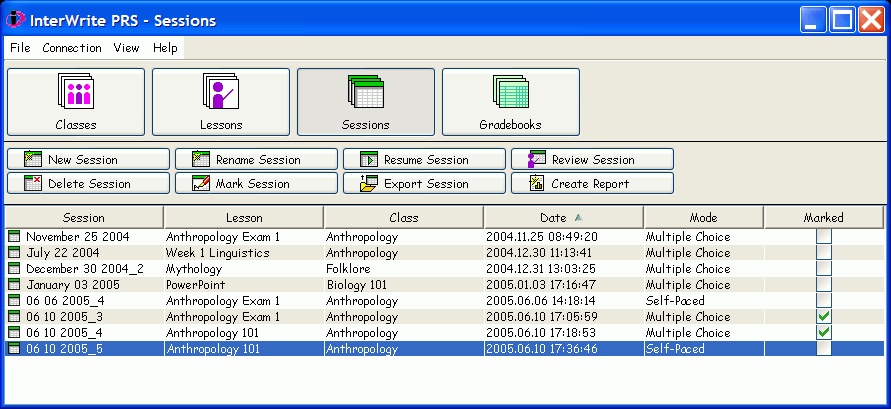Sessions Module
A Session is that period of
time when a Lesson,
which is made up of a series of Questions,
is presented to a Class
for their Responses. When a Session
is ended, it is listed in the .
A Session can be started from either the Sessions Module, or the Lessons
Module, by clicking on the New Session
 Function Button. Each Class definition describes the
Roster of students in the Class,
the location (Response Map) where
each student's Responses will appear in the ,
and how the Session
Response Window and the Results
Graph Window will be configured. Each Lesson contains the Questions
that will be presented to the Class during the Session. When a New
Session is begun, a configuration dialog displays where you will associate
a Class with a Lesson and establish some Question presentation settings.
And, thatís all there is to it. The Session Results are saved in a Session
file, which is then listed in the Sessions List Window. When you are ready
to mark, or grade, a listed Session,
simply select it in the List Window and click on the Mark
Session
Function Button. Each Class definition describes the
Roster of students in the Class,
the location (Response Map) where
each student's Responses will appear in the ,
and how the Session
Response Window and the Results
Graph Window will be configured. Each Lesson contains the Questions
that will be presented to the Class during the Session. When a New
Session is begun, a configuration dialog displays where you will associate
a Class with a Lesson and establish some Question presentation settings.
And, thatís all there is to it. The Session Results are saved in a Session
file, which is then listed in the Sessions List Window. When you are ready
to mark, or grade, a listed Session,
simply select it in the List Window and click on the Mark
Session  Function Button. Marked Sessions are added
to Gradebooks.
Function Button. Marked Sessions are added
to Gradebooks.
The Lessons you prepared for your Classes are presented during Sessions.
Each Session in the Sessions List Window represents one presentation of
a Lesson for a Class. You simply click on  to begin a new Session. Existing Sessions shown in
the Sessions List Window can be renamed,
resumed, reviewed,
deleted, marked,
exported, or a Report
about Session results can be generated. When you review a Session, it
gives you the opportunity to check the Responses to the Questions and
the Response Results for each Question. A resumed Session allows you to
continue a Lesson presentation, re-asking Questions that had already been
responded to and/or asking Questions that were not presented during the
previous run of the Session. When you mark a Session, it is graded or
scored.
to begin a new Session. Existing Sessions shown in
the Sessions List Window can be renamed,
resumed, reviewed,
deleted, marked,
exported, or a Report
about Session results can be generated. When you review a Session, it
gives you the opportunity to check the Responses to the Questions and
the Response Results for each Question. A resumed Session allows you to
continue a Lesson presentation, re-asking Questions that had already been
responded to and/or asking Questions that were not presented during the
previous run of the Session. When you mark a Session, it is graded or
scored.
Click on the Function Buttons
in the following screen shot to learn more about the features of the Sessions
Module. Click here for a summary of the PRS
screen elements.
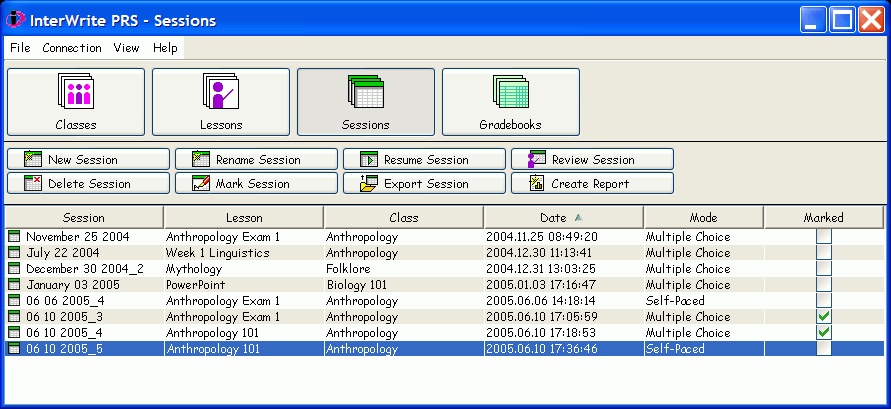
 Function Button. Each Class definition describes the
Roster of students in the Class,
the location (Response Map) where
each student's Responses will appear in the Response Grid,
and how the Session
Response Window and the Results
Graph Window will be configured. Each Lesson contains the Questions
that will be presented to the Class during the Session. When a New
Session is begun, a configuration dialog displays where you will associate
a Class with a Lesson and establish some Question presentation settings.
And, thatís all there is to it. The Session Results are saved in a Session
file, which is then listed in the Sessions List Window. When you are ready
to mark, or grade, a listed Session,
simply select it in the List Window and click on the Mark
Session
Function Button. Each Class definition describes the
Roster of students in the Class,
the location (Response Map) where
each student's Responses will appear in the Response Grid,
and how the Session
Response Window and the Results
Graph Window will be configured. Each Lesson contains the Questions
that will be presented to the Class during the Session. When a New
Session is begun, a configuration dialog displays where you will associate
a Class with a Lesson and establish some Question presentation settings.
And, thatís all there is to it. The Session Results are saved in a Session
file, which is then listed in the Sessions List Window. When you are ready
to mark, or grade, a listed Session,
simply select it in the List Window and click on the Mark
Session  Function Button. Marked Sessions are added
to Gradebooks.
Function Button. Marked Sessions are added
to Gradebooks.