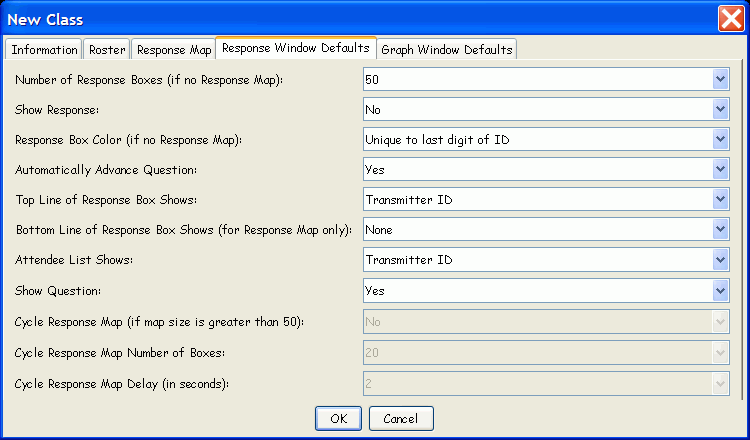
The Response Window Defaults set here pertain only to this Class definition. The table below the Response Window Defaults dialog identifies each of the options and its possible settings, and provides a description of the option.
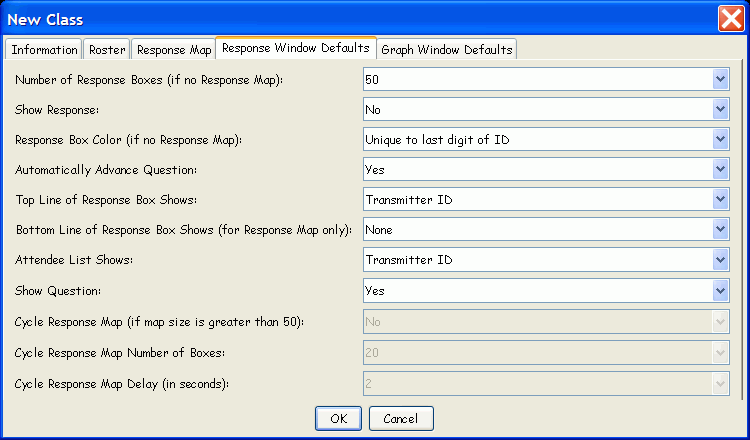
|
Option |
Settings |
Description |
|
Number of Response Boxes |
20 - 2000 |
The setting you choose here is based on the number of students in the Class. It will be grayed out when a Response Map has been set up for the Class. The Response Map definition includes setting the number of Rows and Columns in the Response Grid, which establishes the number of Response Boxes. Choose the number of Response Boxes closest to, but higher than, the actual number of people participating during a Session if you want all Responses displayed at the same time. Each Response will be recorded and displayed in its own Response Box. If the number of Response Boxes is smaller than the number of students, the latest Responses received will cycle to the beginning of the Response Grid and overwrite those in the Response Boxes at the beginning of the Grid. The overwritten Responses will have already been recorded, so no Response data are lost when a smaller Response Grid is defined. |
|
Show Response |
Yes/No |
Do you want to display each student’s Response to each Question during a Session? Your setting here will depend in part on whether or not you plan to identify students as Known or Anonymous during the Session, and whether or not you want each student’s Response to be published, especially if his name is displayed – a Top Line of Response Box Shows option setting described below. |
|
Response Box Color |
Unique to last |
This option is grayed out when a Response Map is set up as part of the Class definition. The Response Box colors are already set to indicate the number of tries by each respondent: Blue – has not yet responded, Yellow – out-of-range response, try again, Rose – one in-range Response transmission, Teal – second in-range Response transmission, Red – Last Chance Response, further attempts to respond will be ignored. Unique to last digit of ID: Each digit, 0 through 9, is assigned a color, e.g., 0=orange, 1=pink, 2=blue, etc. When responding to a Question, each PRS Transmitter’s Response will display in the color assigned to the last digit of its ID. This makes it easier for a respondent to find his Response in the Response Grid, especially if there is no Response Map in the Class definition. Clear: All students display the same Response colors: Green = an in-range Response transmission, Yellow = an out-of-range Response transmission, Red = the Last Chance in-range Response, further attempts to respond will be ignored. |
|
Automatically Advance Question |
Yes/No |
When this option is set to Yes, after a Question has been answered and the Responses have been recorded – and graphed, if indicated – the next Question will automatically display. When set to No, you must manually advance to the next Question in the Session by clicking on the pink arrow button on the Session Toolbar. |
|
Top Line of Response Box Shows |
Transmitter ID |
Choose from this list the setting in each student profile you want to display on the top line in each Response Box in the Response Grid. Displaying all or part of the Transmitter ID, or the Student ID, allows for more anonymity than displaying the student’s name. |
|
Bottom Line of Response Box Shows |
None |
If this Class definition has an associated Response Map, you can choose what, if anything, will display on the bottom line of each Response Box in the Response Grid. |
|
Attendee List Shows |
Transmitter ID |
Choose from this list the field from each student profile you want to display to identify the student when Attendee List is chosen as the Display Mode for the Session. |
|
Show Question |
Yes/No |
If the Questions for a Session are going to be presented orally, written on the board, or displayed on an overhead projector, for example, set this option to No. |
|
Cycle Response Map |
Yes/No |
If you have a large number of students in the audience, you can set the Response Map to Cycle Mode, so each block of Response Boxes, whose size is set below, will display for the amount of time set below before cycling through to the next block in sequence. Cycling, when set, continues throughout the Session. |
|
Cycle Response Map |
20 - 300 |
Set the number of Response Boxes that will display during each Response Map Cycle. |
|
Cycle Response Map Delay |
1 – 9 |
This sets the amount of time, in seconds, the current block of Response Boxes will display before cycling to the next block of Response Boxes. |