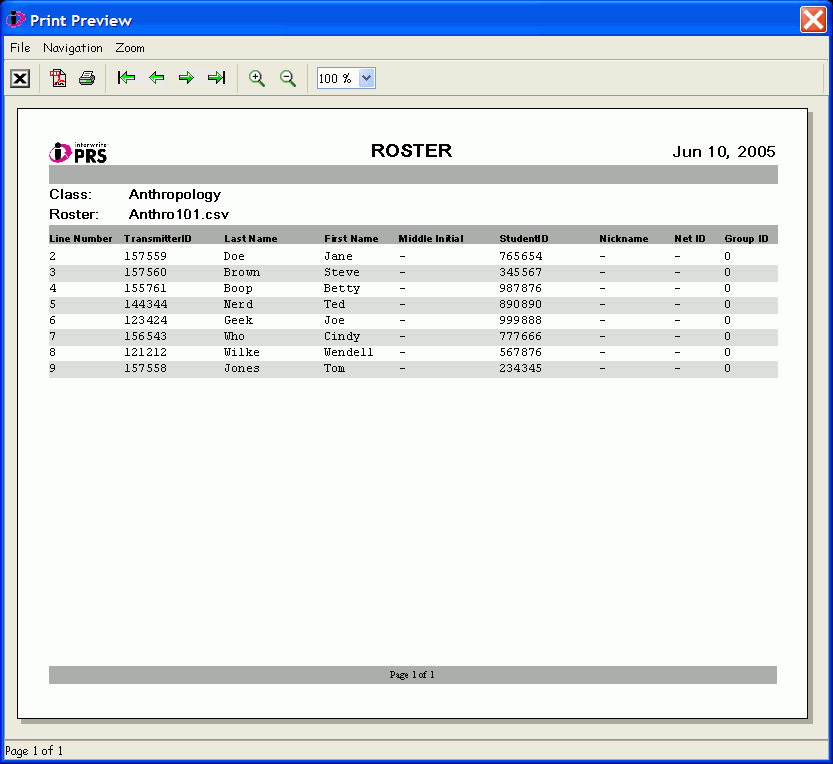
PRS Reports provide a variety of views of the processes, information and data available throughout the PRS system. A special Report Function Button can be found in the Roster portion of a Class definition. In the sample screen shot shown below, the Roster for the Class definition being viewed is displayed in the Print Preview dialog. The Report can be saved as a PDF, or printed.
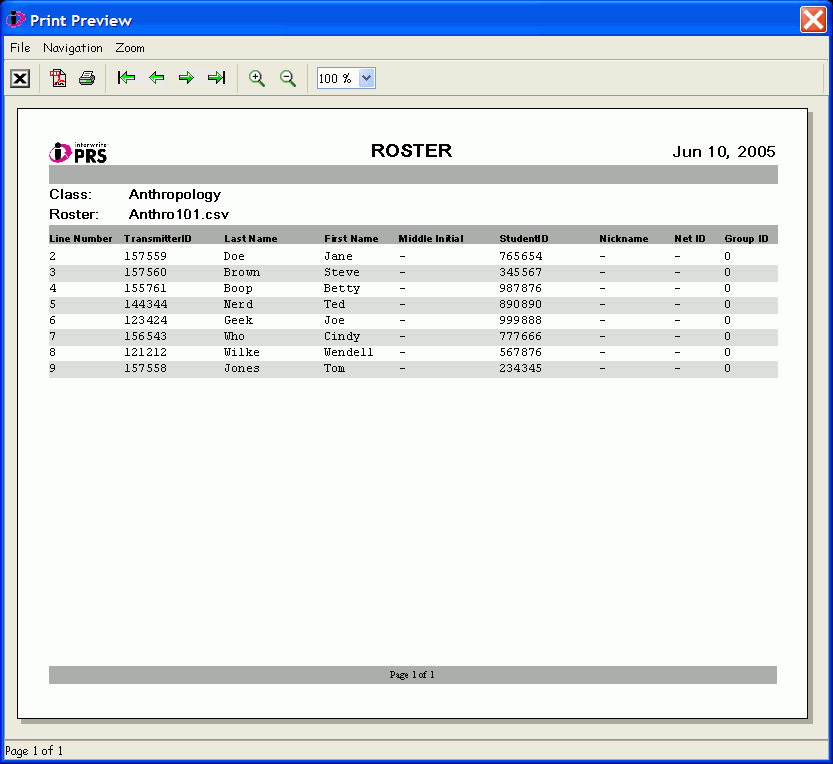
All Reports are displayed in a Print Preview dialog. The Menus and Toolbar provide options for saving, printing, navigating through, and zooming the pages of the Report. The Navigation Arrows are active (green) only when a multi-page Report has been created.
Other Create Report Function Buttons can be found in the Lessons Module, the Sessions Module, and the Gradebooks Module. When the Create Report Function Button is clicked on in one of these Modules, a prompt box displays a list of the Report formats available for that part of the PRS system. For example, in the Sessions Module a Report listing Session Attendance, or Session Details by Student, can be requested. In the Lessons Module, a Report listing Lesson Questions with Response Choices can be requested.
See also: