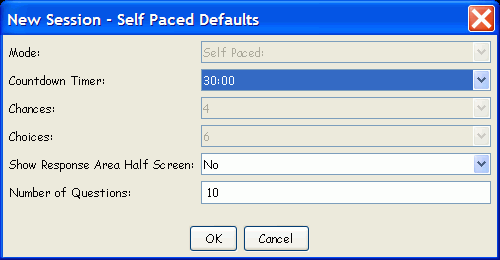Self-Paced Mode offers an Instructor the opportunity to present any Lesson in a timed Session during which students can work at their own pace and answer the Questions in any order.
Things that are different about running a Lesson in Self-Paced Mode include:
You cannot choose a Display Mode. The Response Grid is displayed by default. When answering a Question in a Self-Paced Mode Session, students are required to do multiple button presses to convey both the number of the Question being answered, as well as the answer itself. For this reason, it is strongly recommended that you have a Response Map in place as part of the Class definition. If you don't, each individual button press will show up in a different Response Box. With a Response Map defined for the Class, each student's button presses will display in his or her assigned Response Box, making it easier for the student to verify the transmission of all button presses.
The Questions are not displayed in the traditional Session dialog, so all the Questions and Response Choices, if it's a Multiple Choice Lesson, must be made available to the students, whether as a printout, or projected somewhere in the room. The new Lesson Report function makes it easy to output the Questions for a Self-Paced Session in a variety of different format configurations.
Students need to be instructed about the button-press sequences required for Self-Paced Mode. Instructions for transmitting Responses during a Self-Paced Mode Session can be found on the Help Menu. You might want to include them on the Question printout.
An additional configuration dialog is displayed after the New Session dialog. This is where you will set the Session Countdown Timer and the Response Area display, as shown below:
If the Lesson
Type is a PRS Lesson, this
dialog will display.
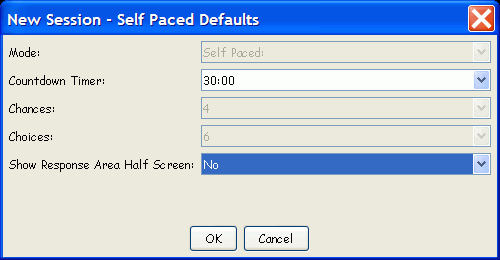
If the Lesson Type is No Lesson, this dialog will display. There is an additional option to define the Number of Questions in the Lesson being run during the Self-Paced Session.