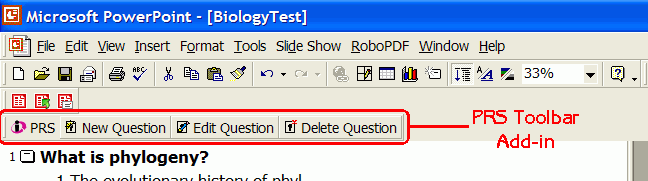
A PRS Lesson can be delivered as a Session during a PowerPoint Slide Show. A PowerPoint Add-in has been created that creates a PRS Toolbar in PowerPoint. The Toolbar provides the functionality to turn any PowerPoint Slide into a PRS Question. When the PowerPoint Slide Show containing PRS Question Slides is run, PRS is launched when a Question Slide appears and a New Session dialog is displayed, allowing you to set the defaults for the PRS PowerPoint Session. Depending on the Display Mode chosen, either the Response Grid or Attendee List is displayed over each PRS Question Slide. Question Responses are recorded and saved in a standard PRS Session file. PowerPoint-based Sessions are displayed in the Sessions List Window as a PowerPoint Lesson type. You can then rename, resume, review, mark, and export the PowerPoint Session as you would any other PRS Session.
When InterWrite PRS is installed on your Windows PC, the PRS PowerPoint Add-in automatically creates the Toolbar in PowerPoint that provides the functionality to turn a PowerPoint Slide into a PRS Question. On the Mac, the PRS PowerPoint Add-in must be installed manually. Click here for the PowerPoint Add-in instructions on the Mac. Once the Add-in is installed on the Mac, it functions in the same way as the Add-in that's documented here for the PC.
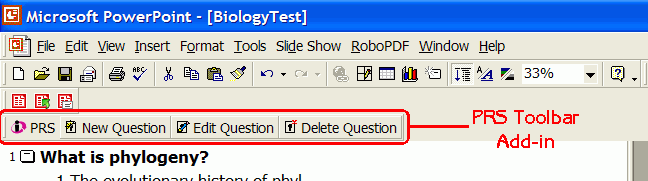
Click on each of the Function Buttons in the screen shot above to learn more about each function of the PRS Toolbar Add-in. Click here to learn how a PRS Session is run during a PowerPoint Slide Show.