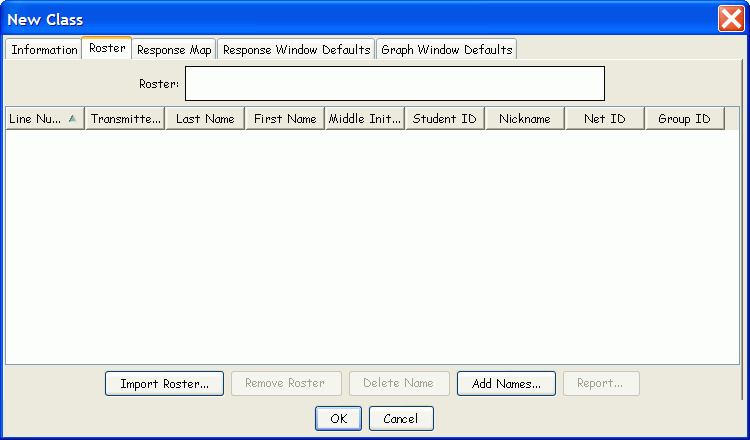Class Roster
The Roster identifies the people in the class, meeting, or polling group.
The purpose of the Roster is to connect a personís name to his or her
Transmitter ID number. The Transmitter ID number is sent with each Response
transmission during a Session.
The student profiles that make up the Class Roster provide the bridge
necessary to ensure each studentís Responses are attributed to him or
her in the Session file. The Roster is also the basis for setting up a
Gradebook and recording Marks. A Class Roster can be created by adding
names here in the PRS application, or a Roster can be imported. Of course,
when the PRS system is being used for polling purposes, or in situations
where anonymity is preferred, building or importing a Roster is generally
not necessary.
|

|
We recommend keeping a few Loaner
PRS Transmitters on hand in case a Transmitter malfunctions, or
a student has forgotten his. Each Loaner
should be profiled in the Class Roster. When a student uses a Loaner,
edit the Class Roster before the Session, inserting the student's Student ID into the Loaner's
profile. This will ensure that the student's Responses are correctly recorded
and credited to the student with that Student ID. |
The Add Names  Function Button is used to build a Roster in the PRS application
or to add names to the existing, associated Roster. If you build the Class
Roster using the Add Names Function Button, the Roster will not be named
until you have completed the Class definition and clicked on the OK button to save it. You will be prompted
to name the Roster at that time. Existing Class Rosters can be Imported
into, as well as disassociated, or Removed,
from the Class definition. The name and the path of the Roster, whether
imported or created in PRS, will display in the Roster
field near the top of the dialog, indicating an association has been established
between this Class definition and this Roster. When a Roster is removed, it is disassociated from the
Class definition. However, the Roster file is not deleted and remains
available to other Class definitions.
Function Button is used to build a Roster in the PRS application
or to add names to the existing, associated Roster. If you build the Class
Roster using the Add Names Function Button, the Roster will not be named
until you have completed the Class definition and clicked on the OK button to save it. You will be prompted
to name the Roster at that time. Existing Class Rosters can be Imported
into, as well as disassociated, or Removed,
from the Class definition. The name and the path of the Roster, whether
imported or created in PRS, will display in the Roster
field near the top of the dialog, indicating an association has been established
between this Class definition and this Roster. When a Roster is removed, it is disassociated from the
Class definition. However, the Roster file is not deleted and remains
available to other Class definitions.
Creating and Maintaining a Class Roster
A Class Roster can be created in PRS using the Add
Names function. A Roster can be created in the Blackboard Course Management
System and exported to PRS using the PRS
Blackboard Registration Application. Or, a Roster can be created on
an Internet Web site set up using the PRS
Web Registration Application and exported for use in PRS.
If you are using Blackboard, the Class Rosters and registrations are
maintained in Blackboard and exported for use in PRS Class definitions.
But, Rosters created in PRS can be imported by the Web-based PRS Registration
Application, and Rosters created on the Web site can be downloaded and
imported into a Class definition. While the ability to export and import
either way is available, it is important to note that each of the Rosters
is maintained separately and the respective import/export functions are
not linked. If a name is added to the Roster using the Add Names function,
the Roster file in the computer's PRS/Rosters
directory is updated. If an online registration is added to the Roster
file via the Web-based PRS Registration Application, the database on the
PRS Registration Application Web site is updated. Because the Roster files
at each location are not linked, if you want to keep individual Rosters
synchronized, you should make all changes at one location and download
or import to the other location.
Click on each Roster Function
Button below to learn more about its features.
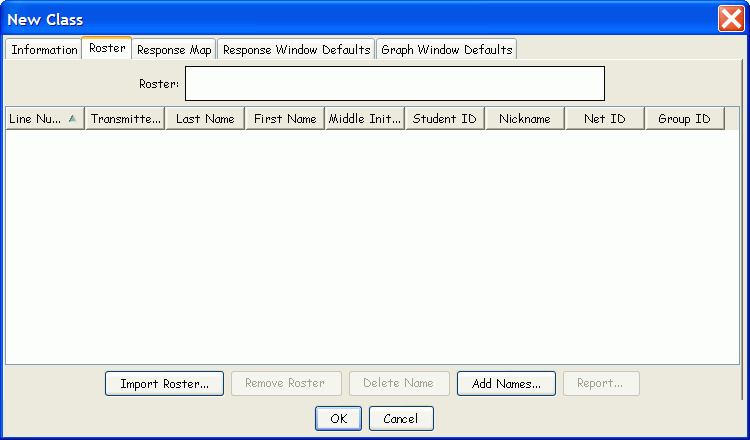
 Function Button is used to build a Roster in the PRS application
or to add names to the existing, associated Roster. If you build the Class
Roster using the Add Names Function Button, the Roster will not be named
until you have completed the Class definition and clicked on the
Function Button is used to build a Roster in the PRS application
or to add names to the existing, associated Roster. If you build the Class
Roster using the Add Names Function Button, the Roster will not be named
until you have completed the Class definition and clicked on the