Starting a PRS PowerPoint Session in an RF Environment
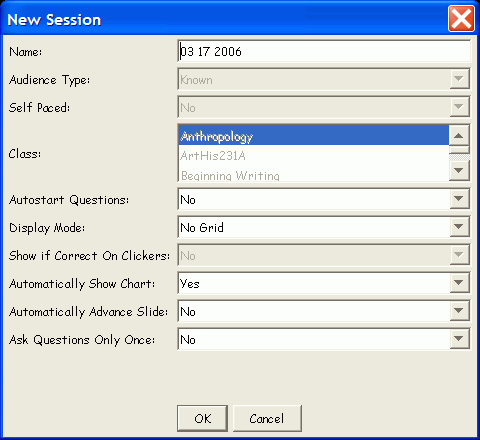
The Class must be started before the PRS PowerPoint Session can begin. If it's not, the Start RF Class dialog will display before you can configure the Session in the New Session dialog shown here. Click on a setting option in the screen shot to learn more about it.
Starting a PRS PowerPoint Session in an IR Environment
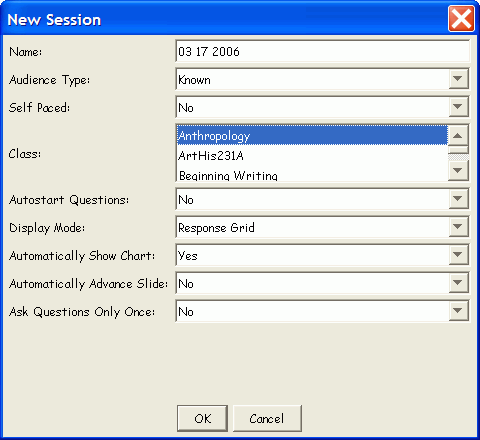
When you start a PRS PowerPoint Slide Show, PRS launches if it isn't already running, and the New Session dialog shown here displays, so you can configure this Session before you begin going through the PowerPoint slides. Click on a setting option in the screen shot to learn more about it.