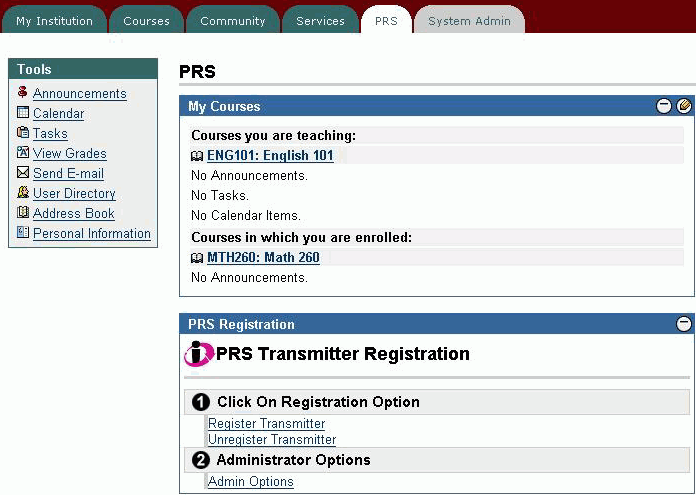
To export a Class Roster for use in a PRS Class definition, do the following:
Login as a faculty member and click on the PRS tab.
In the My Courses window, click on the link for the class whose Roster you want to export.
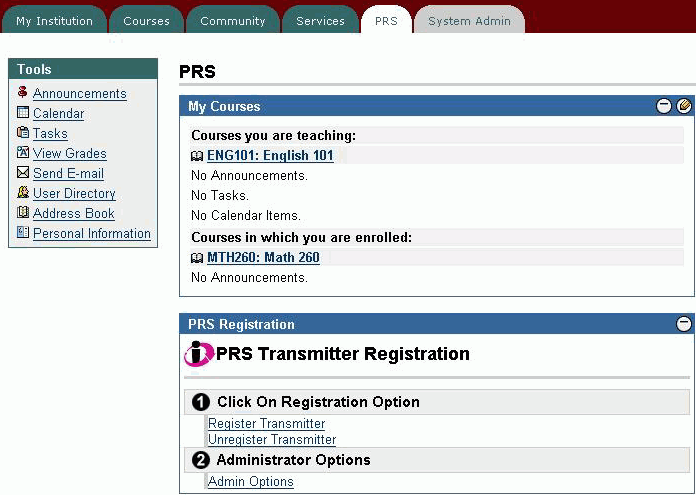
From the side menu, click on the Control Panel link.
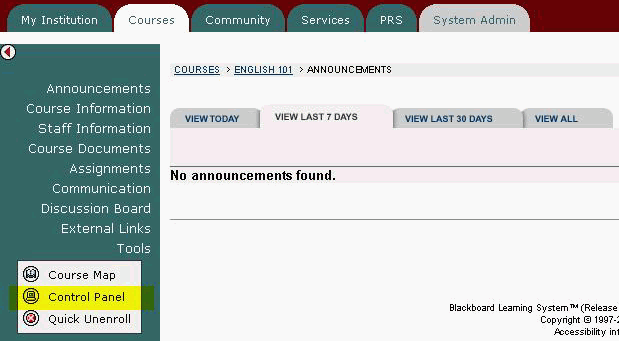
Under the Course Tools header, click on the Export PRS Roster link.
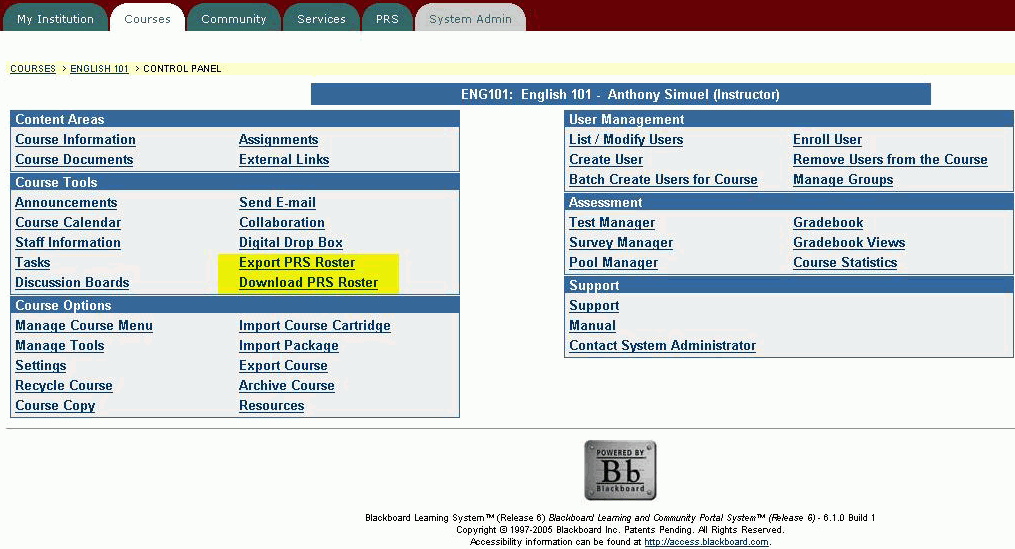
A .csv file will be created in the config directory of the PRS Plug-in. (The Download option will know where to find the csv file, so it is immaterial that you know where this directory is located.)
Again, under the Course Tools header, click on the Download PRS Roster link.
A list of all the csv Roster files available for download is displayed.
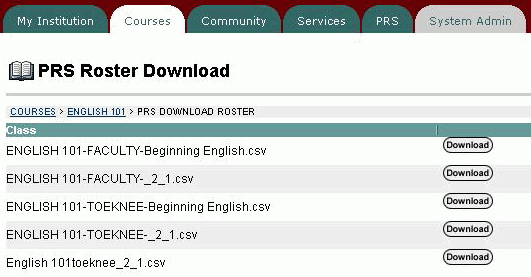
Click on the Download button of the Roster file you want to download. Make any changes you want to the location of the download directory and the filename in the displayed dialog and click on the OK button.