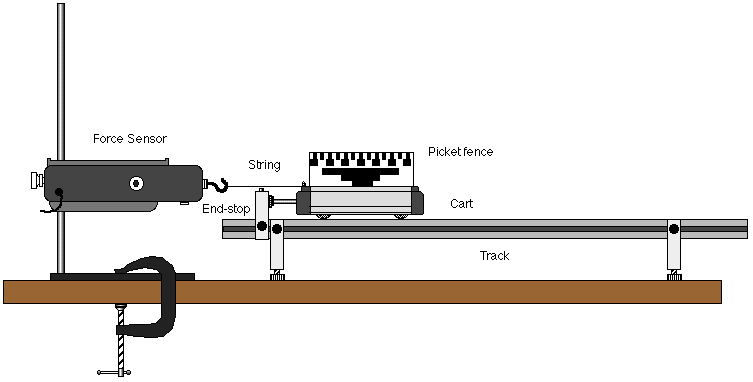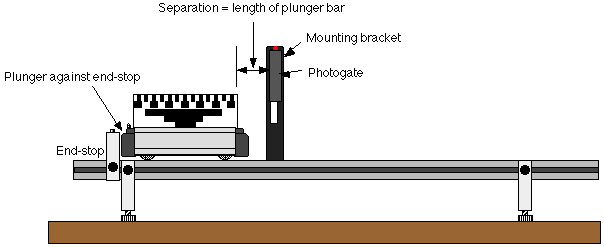Conservation of Mechanical Energy
(Force Sensor, Photogate)
Concept: energy
Time: 30 m
SW Interface: 700
Macintosh® file: P23 Cons. Mechanical Energy
Windows® file: P23_MECH.SWS
EQUIPMENT NEEDED
- Science Workshop Interface
- dynamics cart with mass bar
- +/-50 Newton force sensor
- end-stop, track
- photogate
- five-pattern picket fence (for cart)
- adjustable feet, track (two)
- photogate mounting bracket
- balance for measuring mass
- ruler, metric
- base and support rod
- string
- "C"-clamp
- track, 1.2 meter
PURPOSE
The purpose of this laboratory activity is to investigate the principal
of conservation of energy when the elastic potential energy of a spring
is transformed into kinetic energy.
THEORY
The elastic potential energy of a spring compressed a distance x
from its equilibrium position is given by

where k is the spring constant. As described by Hooke's Law, the
force exerted by the spring is proportional to the distance the spring is
compressed or stretched, F = -kx, where k is the proportionality
or spring constant. The spring constant can be experimentally determined
by applying different forces to compress the spring different measured distances.
If force is plotted versus distance, the slope of the resulting straight
line is equal to k.
If energy is conserved, the elastic potential energy in the compressed
spring will be completely converted into kinetic energy when the spring
pushes an object of mass m.
INTRODUCTION
In the Pre-Lab for this activity, the force sensor will measure the force
that compresses the plunger spring in the dynamics cart. You will measure
the amount of distance that the spring compresses. The Science Workshop
program displays the force and the distance. The slope of the best fit line
of a graph of force versus distance is the spring constant "k".
In the Procedure for this activity, the photogate will measure the motion
of a cart just after it is pushed by the plunger spring as the spring de-compresses.
The Science Workshop program calculates and displays the initial velocity
and maximum kinetic energy of the cart. The measured kinetic energy is compared
to the calculated elastic potential energy.
PRE-LAB
Pre-Lab Part A: Computer Setup Determining the
Spring Constant
- Connect the Science Workshop interface to the computer, turn
on the interface, and turn on the computer.
- Connect the force sensor's DIN plug into Analog Channel A of the interface.
- Open the Science Workshop document "X23 Spring Constant"
in your handout folder. The document will open with a Graph display of
Force (Newtons) versus Distance (m), a Table display of Force and Distance,
and a Digits display of Force. The Experiment Setup window has been resized.
If you want to expand the Experiment Setup window to its original size,
click on the "Zoom" box in the upper right hand corner of the
window. (Note: To bring a display to the top, click on its window or select
the name of the display from the list at the end of the Display menu.)
- The "Sampling Options..." are: Periodic Samples = Fast at
5 Hz, and Keyboard Sampling with Parameter = Distance and Units = m (meters).
Pre-Lab Part B: Equipment Setup Determining the
Spring Constant
- Put the five-pattern picket fence in the slots of the accessory tray
on top of the dynamics cart. Put the picket fence on the cart so the pattern
of 1 centimeter opaque bands is at the top.
- Measure the mass of the cart plus picket fence. Record the mass in
the Data section. Mass of cart & fence = ________ kg
- Put the adjustable feet on both ends of the 1.2 meter track and place
the track on a horizontal surface. Put the cart near the middle of the
track and level the track by raising or lowering one end so the cart will
not roll one way or the other.
- Mount the end-stop at the left end of the track. Place the cart so
the end of its plunger bar is against the end-stop. Tie one end of a string
to the small hole in end cap of the cart.
- Mount the force sensor horizontally on a support rod and base. Position
the force sensor at the left end of the track so the hook is at the same
height as the top of the end cap of the cart. Use a "C"-clamp
to firmly hold the base in position.
- Tie the other end of the string to the sensor's hook.
- Slide the track itself to the right (away from the force sensor) so
the string is taut, and the end of the plunger is against the end-stop,
but the plunger spring is NOT compressed.
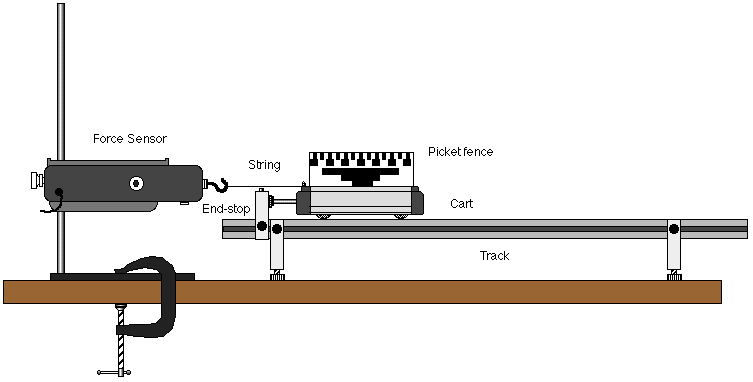
- Put a mark on the edge of the track to indicate the initial setup position
of the left end of the cart. You can use the mark as a reference line during
the data recording process.
Pre-Lab Part C: Determining the Spring Constant
- Click the "REC" button to begin data recording. The "Keyboard
Sampling" window will open.
- Press the tare button on the side of the force sensor to zero the force
sensor.
- For Entry #1, type in "0" (since you have not compressed
the spring in the cart yet). Click "Enter" to record your value.
The value you typed in will appear in the Data list in the Keyboard Sampling
window.
- Slide the track to the right (away from the force sensor) so the plunger
spring is compressed 5 millimeters (0.005 m) against the end-stop. Use
the mark on the edge of the track as a reference line. Make sure the string
between the sensor and the cart is taut. HOLD the track in its new position.
Note: You may need to gently hold the sides of the cart so its wheels don't
slip sideways out of the grooves in the track.
- For Entry #2, type in "0.005" as the value of [Delta]x (in
meters). Click "Enter" to record your value. The value you typed
in for Entry #2 will appear in the Data list, and the default value for
Entry #3 will change to reflect the pattern of your first two entries.
- Slide the track to the right so the plunger spring is compressed 10
millimeters (0.010 m). HOLD the track at the new position. If the correct
value for Entry #3 is already in the Keyboard Sampling window, click "Enter"
to record the value.
- Continue to slide the track to the right in 5 mm increments until the
plunger spring has been compressed 20 millimeters. Make sure that each
new value in the Keyboard Sampling window is correct and then click "Enter"
each time to record your value.
- Click the "Stop Sampling" button to end data recording. DON'T
let go of the track. Slide the track gently toward the force sensor until
the plunger spring is not compressed. The Keyboard Sampling window will
close, and "Run #1" will appear in the Data list in the Experiment
Setup window.
- Click on the Graph to make it active. Click the "Statistics"
button to open the Statistics area. Click the "Autoscale" button
to rescale the Graph.
- Click the "Statistics Menu" button in the Statistics area.
Select "Curve Fit, Linear Fit" from the Statistics menu.
The slope of the best fit line of Force versus Stretch (coefficient "a2")
is the spring constant "k" of the plunger spring.
- Record the value of "k". Spring Constant "k"
= _________ N/m
- Disconnect the string from the force sensor's hook. Remove the C-clamp
from the base and set the force sensor aside.
PROCEDURE
Remember, in the Procedure for this activity, the photogate will measure
the motion of a cart just after it is pushed by the plunger spring as the
spring de-compresses. The Science Workshop program calculates and displays
the initial velocity and maximum kinetic energy of the cart. The measured
kinetic energy is compared to the calculated elastic potential energy.
PART I: Computer Setup
- Connect the Science Workshop interface to the computer, turn on the
interface, and turn on the computer.
- Unplug the force sensor's DIN plug from the interface. Connect the
photogate's stereo phone plug into Digital Channel 1.
- Open the Science Workshop document "P23 Cons. Mech. Energy"
in your handout folder. An alert window appears when you select "Open"
from the File menu.
- Click "Don't Save" or "OK", and then find the Science
Workshop document. The document will open with a Graph display of Position
(m) versus Time (sec) and a Table display of v (m/sec). The Experiment
Setup window has been resized. If you want to expand the Experiment Setup
window to its original size, click on the "Zoom" box in the upper
right hand corner of the window. (Note: To bring a display to the top,
click on its window or select the name of the display from the list at
the end of the Display menu.)
- The "Sampling Options..." are: Digital Timing = 10000 Hz
and Start Condition = Ch.1, Low (timing begins when the photogate connected
to Digital Channel 1 is blocked).
PART II: Sensor Calibration and Equipment Setup
- You do not need to calibrate the photogate.
- Attach the photogate to the photogate mounting bracket. Mount the bracket
on the side of the track.
- Adjust the height of the photogate so the beam will be blocked by the
pattern of 1 centimeter opaque bands at the top edge of the picket fence.
- Put the cart on the track so the end of the plunger bar is pressed
against the end-stop, but the plunger spring is not compressed. Position
the photogate bracket so the photogate is as close as possible to the right
edge of the picket fence.
- Measure the length of the plunger relative to the end cap of the dynamics
cart. Record the plunger length "x" in the Data section.
Plunger length "x" = ________ m. Note: When the cart is
placed so the end of the plunger bar is pressed against the end-stop, you
can measure the length of the plunger by measuring the distance from the
end-stop to the cart.
- Completely compress the plunger spring on the cart, and lock the spring
in position by pulling the end of the plunger bar upward slightly so one
of its notches will `catch' on the metal rail inside the cart's end cap.
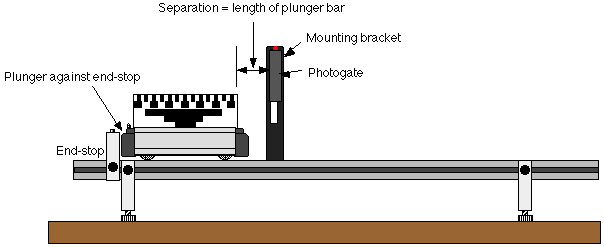
- Put the plunger end of the cart against the end-stop.
- The separation between the right edge of the picket fence and the photogate
should be the length of the plunger bar when the spring is not compressed.
PART IIIA: Data Recording Cart
- Click the "REC" button to begin data recording.
- Use the end of a pencil or similar object to tap down on the plunger
release button. The cart will be pushed away from the end-stop by the plunger
spring.
- Click the "STOP" button to end data recording after the entire
cart has moved through the photogate. "Run #1" will appear in
the Data list in the Experiment Setup window.
- Repeat the data recording process two more times.
PART IIIB: Data Recording Cart and Extra Mass
- Put the mass bar in the accessory tray of the cart and measure the
mass of the cart plus bar. Record the mass in the Data section.
- Repeat the data recording process as in Part IIIA.
ANALYZING THE DATA
- Calculate the kinetic energy of the cart. Click the "Calculator"
button in the Experiment Setup window to open the Experiment Calculator
window.
- In the formula area, type "0.5" and then click the multiplication
button.
- Type the value for the mass of your cart (0.5009 in the example), and
click the multiplication button again.
- Click the "INPUT Menu" button. Select "Digital 1,
Velocity (v)" from the INPUT menu.
- Type "^2", which means to square the speed, after
"@.v", the symbol for "Digital 1, Velocity (v)".
- Type "Kinetic Energy" in the Calculation Name area.
Type "KE" in the Short Name area. Type "J"
in the Units area.
- Click the "equal" button, or press <enter> or <return>
on the keyboard.
- Click the Table display. Click the "Add Plot Menu" button.
Select "Calculations, Kinetic Energy" from the Add Plot
Menu.
- Click the Statistics button. The Statistics area opens at the bottom
of the Table with Min (minimum), Max (maximum), Mean, and Std. Dev (standard
deviation).
- Click the "Experiment" menu in the menu bar. Select "Run
#1" from the end of the Experiment menu. The Table and Graph will
show the data for Run #1.
- Record the Mean value for KE (J) Table in the Data section.
- Repeat the process for the next two runs of data. Select the next run
of data from the Experiment menu, and then record the Mean value for KE
in the Data section.
- Change the formula for kinetic energy to take into account the extra
mass in the last three runs of data.
- Click on the Experiment Calculator, or select "Calculator Window"
from the Experiment menu. Highlight the value of the mass of the cart in
the formula area (0.5099 in the example).
- Type in the value of the mass of the cart plus the bar (1.0053 in the
example). Click the "equal" button in the Experiment Calculator
or press <enter> or <return> on the keyboard to record your
change.
- Select "Run #4" from the Experiment menu. Record the Mean
value of KE in the Data section.
- Repeat the process for the last two runs of data.
- Calculate the elastic potential energy based on "k" and "x".
Record the value in the Data section.
DATA TABLE
| Item |
Value |
| Mass (cart & fence) |
kg |
| Spring constant "k" |
N/m |
| Plunger length "x" |
m |
| Mass (cart & bar) |
kg |
| Run # |
1 |
2 |
3 |
4 |
5 |
6 |
Average |
| KE (J) |
|
|
|
|
|
|
|
Elastic Potential Energy =  = ________ J
= ________ J
QUESTIONS
- What is the percent difference between the average kinetic energy and
the elastic potential energy?
- Which energy was larger in each case, the elastic potential energy
or the kinetic energy of the cart?
- What are possible reasons for the differences, if any?
- When the mass of the cart was increased, why did the elastic potential
energy remain the same?
![]()