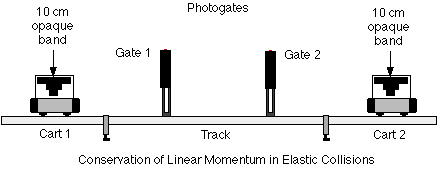Conservation of Linear Momentum
Concept: Newton's Laws
Time: 45 m
SW Interface: 700
Macintosh® file: P17 Cons. of Momentum 2
Windows® file: P17_CON2.SWS
EQUIPMENT NEEDED
- Science Workshop Interface
- five pattern picket fence (two)
- photogate (two)
- photogate mounting bracket (two)
- balance (for measuring mass)
- track
- collision cart with mass (two)
PURPOSE
The purpose of this laboratory activity is to investigate the momentum
of two carts before and after an elastic collision.
THEORY
When objects collide, whether locomotives, shopping carts, or your foot
and the sidewalk, the results can be complicated. Yet even in the most chaotic
of collisions, as long as there are no external forces acting on the colliding
objects, one principle always holds and provides an excellent tool for understanding
the dynamics of the collision. That principle is called the conservation
of momentum. For a two-object collision, momentum conservation is easily
stated mathematically by the equation:

If external forces such as friction are ignored, the sum of the momenta
of two carts prior to a collision is the same as the sum of the momenta
of the carts after the collision.
PROCEDURE
For this activity, photogates will measure the motion of two carts before
and after an elastic collision. The Science Workshop program calculates
speed for both carts.
PART I: Computer Setup
- Connect the Science Workshop interface to the computer, turn on the
interface, and turn on the computer.
- Connect one photogate's stereo phone plug into Digital Channel 1 on
the interface. The photogate connected to Digital Channel 1 will be "Gate
1".
- Connect the second photogate's stereo phone plug into Digital Channel
2 on the interface. The photogate connected to Digital Channel 2 will be
"Gate 2".
- Open the Science Workshop file "P17 Cons. of Momentum" in
your handout folder. The document will open with a Table display of "Velocity"
(m/sec) for two objects. The Experiment Setup window has been resized.
If you want to expand the Experiment Setup window to its original size,
click on the "Zoom" box in the upper right hand corner of the
window. (Note: To bring a display to the top, click on its window or select
the name of the display from the list at the end of the Display menu.)
PART II: Sensor Calibration and Equipment Setup
You do not need to calibrate the photogates for this activity.
- Place the track on a horizontal surface.
- Level the track by placing a collision cart on the track. If the cart
rolls one way or the other, use the adjustable feet at one end of the track
to raise or lower that end until the track is level and the cart will not
roll one way or the other.
- Put a five pattern picket fence in the notches at each end of the accessory
tray of each collision cart. Use the balance to find the mass of each cart
and record the values in the Data Table.
- Attach each photogate to a photogate mounting bracket. Mount the photogate
that is connected to Digital Channel 1 ("Gate 1") on the left
side of the track. Mount the other photogate ("Gate 2") on the
right side of the track.
- Place the carts together at the middle of the track. Position the photogates
so that "Gate 1" is beyond the left end of the two carts, and
"Gate 2" is beyond the right end of the two carts. Adjust the
photogates so that the distance between `gates is a few centimeters greater
than the total length of both collision carts.
- Adjust the height of each photogate so that as a cart moves through
the photogate, the 10 centimeter opaque band on the five pattern picket
fence blocks the photogate beam.
- Move the carts to each end of the track.
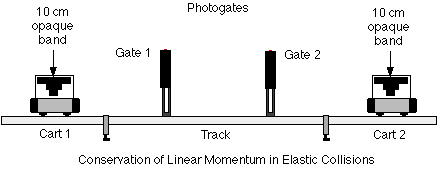
PART III: Data Recording
- Prepare to measure the motion of each cart as it moves toward the other
cart and then collides elastically. (Be sure the magnetic ends of the collision
carts will repel.)
- Click the "REC" to begin data recording.
- Gently push the carts toward each other at the same time so that they will
collide in the space between the two photogates. Let the data recording continue
until the carts have collided and returned to the ends of the track.
- Click the "STOP" button to end data recording. "Run #1"
will appear in the Data list in the Experiment Setup window.
- Repeat the data recording procedure a total of five times while varying
the initial conditions of the collisions. "Run #5" will be the last
to appear in the Data list in the Experiment Setup window.
ANALYZING THE DATA
The Science Workshop program calculates the speed of each cart before and after
it moves through the photogate on its side of the track. You can use the program
to calculate the momentum of each cart before and after collision, and the total
momenta before and after.
Create Calculations
- Click the "Calculator" button in the Experiment Setup window
to open the Experiment Calculator.
- Create a calculation for the momentum of Cart 1. In the formula area,
type in the mass (kg) of Cart 1 (0.5107 in the example), and then click
the "multiplication" button in the Calculator keypad.
- Click the "INPUT" menu button. Select "Digital 1,
Velocity (v)" from the INPUT menu.
- The formula is the product of the mass you entered and the measured
speed of Cart 1.
- Type "Momentum Cart 1" in the Calculation Name area.
Type "pCart1" in the Short Name area. Type "kg
m/s" in the Units area. Click the "equals" button in
the keypad of the Calculator, or press <enter> or <return>
on the keyboard to record your calculation.
- To create a calculation for the momentum of Cart 2, click the "New"
button Repeat the formula creation process with the following differences.
- As a first step, type in the mass of Cart 2 and then click the "multiplication"
button.
- As a second step, click the INPUT menu button, but select "Digital
2, Velocity (v)" from the INPUT menu.
- To complete the calculation, type "Momentum Cart 2"
in the Calculation Name area. Type "pCart2" in the Short
Name area. Type "kg m/s" in the Units area. Click the
"equals" button in the keypad of the Calculator, or press <enter>
or <return> on the keyboard to record your calculation.
- To create the calculation for the TOTAL momentum of both carts before
and after collision, click the "New" button.
- Type in the mass of Cart 1 and then click the "multiplication"
button. Click the INPUT menu button and select "Digital 1, Velocity
(v)". Then click the "addition" button. Type in the
mass of Cart 2 and then click the "multiplication" button. Click
the INPUT menu button and select "Digital 2, Velocity (v)".
The formula should be like the example, but with your entered values for
the masses of the carts.
- Type "Total momentum" in the Calculation Name area.
Type "pTotal" in the Short Name area. Type "kg
m/s" in the Units area. Click the "equals" button in
the keypad of the Calculator, or press <enter> or <return>
on the keyboard to record your calculation.
Analyze Data
- Add columns to the Table display for the momentum of Cart 1, the momentum
of Cart 2, and the total momentum. Click the "Add Plot" menu button
in the left side of the Table display. Select "Calculation, Momentum
Cart 1" from the Add Plot menu.
- Repeat the process to add the other columns. Click the Add Plot menu button.
Select "Calculations, Momentum Cart 2" from the menu. Click
the Add Plot menu button again. Select "Calculations, Total momentum".
The Table will show the most recent run of data.
- Change the Table to show Run #1. Click "Experiment" in the menu
bar. Select "Run #1" from the bottom of the Experiment menu. The
Table will show Run #1 data.
- Record the total momentum before the collision and the total momentum after
the collision in the Data Table. Remember, the first valuein the column of
"pTotal" is the total momentum before collision. The second value
is the total momentum after collision
- Repeat the process to display the other runs of data. Click "Experiment"
in the menu bar. Select the next run from the bottom of the Experiment menu.
Record the total momentum values in the Data Table.
| RUN # |
pTotal, Before (kg m/s) |
pTotal, After (kg m/s) |
% difference |
| 1 |
|
|
|
| 2 |
|
|
|
| 3 |
|
|
|
| 4 |
|
|
|
| 5 |
|
|
|
| 6 |
|
|
|
| 7 |
|
|
|
| 8 |
|
|
|
| 9 |
|
|
|
| 10 |
|
|
|
| 11 |
|
|
|
| 12 |
|
|
|
| 13 |
|
|
|
| 14 |
|
|
|
| 15 |
|
|
|
- Calculate the percentage difference between the total momentum before and
the total momentum after the collision:

QUESTIONS
- How does the total momentum before the collision compare to the total
momentum after the collision?
- What factors do think may cause there to be a difference between the
momentum before and the momentum after collision?
OPTIONAL
- Change the mass of each cart and repeat the data recording procedure.
Change the mass in each calculation in order to get the momentum of cart
1, the momentum of cart 2, and the total momentum.
© Frank L. H.
Wolfs, University of Rochester, Rochester, NY 14627, USA
Last updated on Friday, March 9, 2001 20:07
![]()