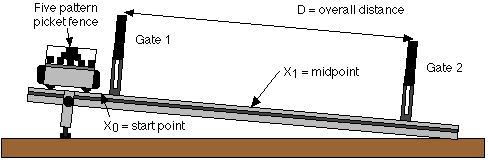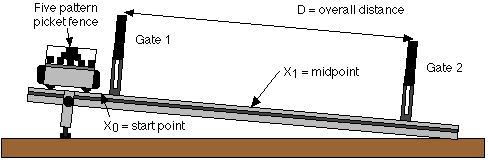Experiment P03:
Instantaneous Speed versus Average Speed
Concept: linear motion
Time: 30 m
SW Interface: 700
Macintosh® file: P03 Average Speed
Windows® file: P03_AVSP.SWS
EQUIPMENT NEEDED
- Science Workshop Interface
- meter stick
- photogate (two)
- photogate mounting bracket (two)
- dynamics cart
- track, 1.2 meters, for dynamics cart
- five pattern picket fence
PURPOSE
In this laboratory activity you'll investigate the relationship between instantaneous
speed and average speed, and see how a series of average speeds can be used
to deduce an instantaneous speed.
THEORY
An average speed can be a useful value. It's the ratio of the overall
distance an object travels and the amount of time that the object travels.
If you know you will average 50 miles per hour on a 200 mile trip, it's
easy to determine how long the trip will take. On the other hand, the highway
patrol office following you doesn't care about your average speed over 200
miles. The patrol officer wants to know how fast you're driving at the instant
the radar strikes your car, so he or she can determine whether or not to
give you a ticket. The officer wants to know your instantaneous speed.
If you measure average speed of a moving object over smaller and smaller intervals
of distance, the value of the average speed approaches the value of the object's
instantaneous speed.
PROCEDURE
In this activity, you will use two photogates to measure the amount of time
it takes for an object to move a measured distance. You will enter the measured
distance into the computer. The Science Workshop program will calculate
the average speed based on the distance you enter, and the time that is measured.
Then you will change the distance over which the object's motion is measured
and repeat the process.
PART I: Computer Setup
- Connect the Science Workshop interface to the computer, turn on the
interface, and turn on the computer.
- Connect one photogate's stereo phone plug to Digital Channel 1 on the interface.
Connect the second photogate's stereo phone plug to Digital Channel 2.
- Open the Science Workshop file titled as shown:
- Macintosh: P03 Average Speed
- Windows: P03_AVSP.SWS
The document has a Graph display and a Table display. On the Graph, the
vertical axis shows the calculated value of Average Speed (m/sec). The horizontal
axis shows your keyboard entered values of Distance (m). The Table also
shows Average Speed and Distance. (Note: For quick reference, see the Experiment
Notes window. To bring a display to the top, click on its window or select
the name of the display from the list at the end of the Display menu. Change
the Experiment Setup window by clicking on the "Zoom" box or the
Restore button in the upper right hand corner of that window.)
- The "Sampling Options..." for this experiment are as follows:
Periodic Samples = Fast at 10 Hz, Digital Timing = 10000 Hz.
PART II: Sensor Calibration and Equipment Setup
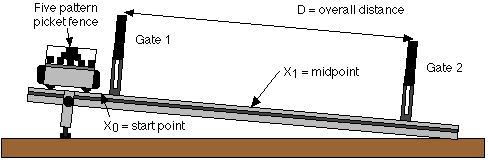
- You do not need to calibrate the photogate.
- Place the dynamics track on a table. Raise one end of the track several
centimeters.
- Mark a point at the center of the track with a pencil, and record the point
as "X1" in the Data Table.
- Choose another point near the top end of the track as the starting point
for the dynamics cart, and mark the point with a pencil as "X0".
- Place the photogate connected to Digital Channel 1 ("Gate 1")
at the top end of the track 40 cm away from the X1 point. Place the photogate
connected to Digital Channel 2 ("Gate 2") at the bottom end of the
track 40 cm away from the X1 point.
- Place the "five-pattern picket fence" into the accessory tray
on the top of the dynamics cart. Place the picket fence so that one of the
solid bands will block the photogate beam as the cart moves down the track.
- Put the cart on track. Adjust the height of both photogates so that the
photogate beams are blocked when the cart and picket fence move down the track.
Preparing to Record Data
- Before recording any data for later analysis, you should experiment with
the photogate, cart, and picket fence. Put the cart at the starting point
on the track
- Click the "REC" button in the Experiment Setup window. The "Keyboard
Sampling" window opens.
- Release the cart so it moves down the track. Data recording begins when
the photogate beam is first blocked.
- After the cart moves through the second photogate, type in the distance
between the photogates as "Entry #1". For this example, type in
"0.80" (80 centimeters or 0.80 meters). Click "Enter".
- Click "Stop Sampling" to end recording of your sample data. "Run
#1" will appear in the Experiment Setup window.
- Click the "Autoscale" button in the Graph display.
- Erase your trial run of data. Select "Run #1" in the Data
list in the Experiment Setup window......and press the "Delete"
key.
PART III: Data Recording
- Measure the overall distance "D" between the centers of the two
photogates. Record the value of D in the Data Table.
- Place the cart at the starting point on the track.
- Click the "REC" button in the Experiment Setup window. The "Keyboard
Sampling" window opens.
- Release the cart so it moves down the track. Data recording begins when
the photogate beam is first blocked.
- After the cart moves through the second photogate, type in the distance
between the photogates as "Entry #1". (For example, 80 centimeters
or 0.80 meters.)
- Click "Enter" to record your value of distance.
- Your entered value will appear in the list in the Keyboard Sampling
window.
- Move the two photogates closer to the midpoint X1 by the same amount of
distance. For example, move both photogates 5 cm closer to the midpoint.
- Make sure that each photogate is the same distance from the midpoint
X1!
- 7. Repeat the data recording process. That is, measure and record the new
distance "D" between the photogates in the Data Table. Place the
cart on the track. Release the cart. Type in the distance. Click "Enter".
- NOTE: After you enter the first two distances, the default value in
the Keyboard Sampling window will change to reflect the pattern of entered
values.
- Continue to decrease the distance between photogates by equal amounts. Make
sure the photogates are equidistant from the midpoint X1. Record data as described
above. (Stop when the photogates are 10 centimeters apart.)
- Click "Stop Sampling" to end data recording.
- Run #1" will appear in the Data list in the Experiment Setup window.
ANALYZING THE DATA
| Trial |
Distance "D" (m) |
| 1 |
|
| 2 |
|
| 3 |
|
| 4 |
|
|
|
|
|
- Click the "Statistics" button in the lower left corner of the
Graph to open the Statistics area on the right side of the Graph.
- Click the "Statistics" menu button in the Statistics area of the
Graph. Select "Curve Fit, Linear Fit" from the Statistics
menu. The "a1" term of the linear equation in the Stats area is
the Y-intercept of the best fit line for your data.
QUESTIONS
- Which of the average speeds that you measured do you think gives the
closest approximation to the instantaneous speed of the cart as it moved
through the midpoint X1 ?
- What is the relationship between the "Y-intercept" on the
Graph and the instantaneous speed of the cart as it moved through the midpoint
X1 ?
- What factors (accuracy of timing, object being timed, release of object,
type of motion) influence the results? Discuss how each factor influences
the result.
- Are there ways to measure instantaneous speed directly, or is instantaneous
speed always a value that must be derived from average speed measurements?
© Frank L. H.
Wolfs, University of Rochester, Rochester, NY 14627, USA
Last updated on Sunday, February 11, 2001 21:24