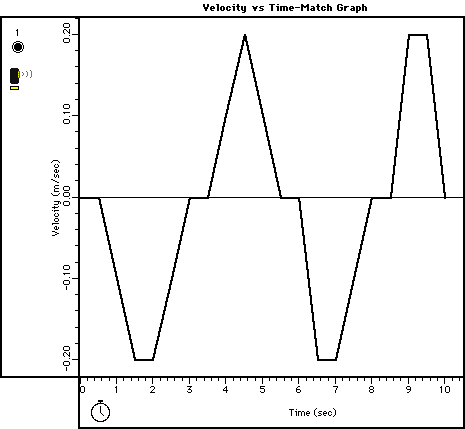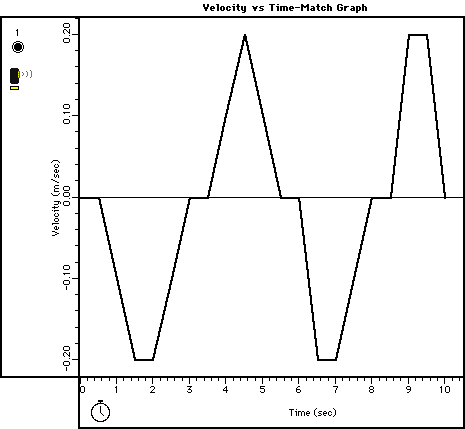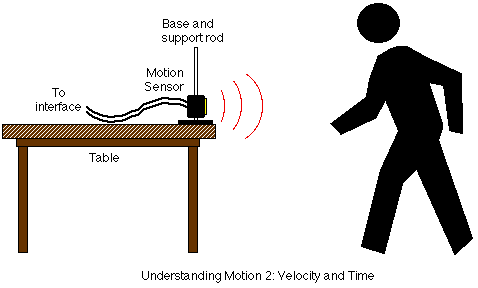Experiment P02: Understanding Motion II
Velocity and Time (Motion Sensor)
Concept: linear motion
Time: 30 m
SW Interface: 700
Macintosh® file: P02 Understanding Motion 2
Windows® file: P02_MOT2.SWS
EQUIPMENT NEEDED
- Science Workshop Interface
- Base and support rod
- Motion sensor
PURPOSE
The purpose of this activity is to introduce the relationships between
the motion of an object - YOU - and a Graph of velocity and time for the
moving object.
Note: this activity is easier to do if you have a partner to run the computer
while you move.
THEORY
When describing the motion of an object, knowing where it is relative to a
reference point, how fast and in what direction it is moving, and how it is
accelerating (changing its rate of motion) is essential. A sonar ranging device
such as the Motion Sensor uses pulses of ultrasound that reflect from an object
to determine the position of the object. As the object moves, the change in
its position is measured many times each second. The change in position from
moment to moment is expressed as a velocity (meters per second). The change
in velocity from moment to moment is expressed as an acceleration (meters per
second per second). The position of an object at a particular time can be plotted
on a graph. You can also graph the velocity and acceleration of the object versus
time. A graph is a mathematical picture of the motion of an object. For this
reason, it is important to understand how to interpret a graph of position,
velocity, or acceleration versus time. In this activity you will plot a graph
in real-time, that is, as the motion is happening.
PROCEDURE
For this activity, you will be the object in motion. The Motion Sensor will
measure your velocity as you move in a straight line at different speeds. The
Science Workshop program will plot your motion on a graph of velocity and time.
The challenge in this activity is to move in such a way that a plot of your
motion on the same graph will "match" the line that is already there.
PART I: Computer Setup
The Graph shows Velocity and Time values that were put into
the Graph using the "Load Data..." feature (see the User's Guide
for Science Workshop). Note: For quick reference, see the Experiment Notes
window. To bring a display to the top, click on its window or select the name
of the display from the list at the end of the Display menu. Change the Experiment
Setup window by clicking on the "Zoom" box or the Restore button
in the upper right hand corner of that window.
- The "Sampling Options..." for this experiment are as follows:
Periodic Samples = Fast at 10 Hz, Digital Timing = 10000 Hz, and Stop Condition
with Time = 10.00 seconds.
PART II: Sensor Calibration and Equipment Setup
- You do not need to calibrate the motion sensor for this activity. Motion
that increases the distance from the motion sensor is considered "positive"
motion. Motion that decreases the distance from the motion sensor is considered
"negative" motion.
- Mount the motion sensor on a support rod so that it is aimed at your midsection
when you are standing in front of the sensor. Make sure that you can move
at least 2 meters away from the motion sensor. NOTE: You will be moving backwards
for part of this activity. Clear the area behind you for at least 2 meters
(about 6 feet).
- Position the computer monitor so you can see the screen while you move
away from the motion sensor.
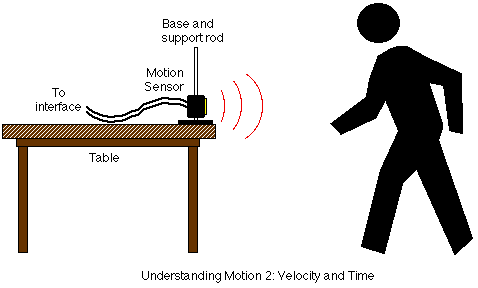
PART III: Data Recording
- Click on the Graph of Velocity versus Time to make it active. Enlarge the
Graph until it fills the monitor screen.
- Study the Velocity versus Time plot in order to determine the following:
- Which direction (positive or negative) should you go at the beginning?
_______
- What is the maximum speed (positive or negative) you must achieve? _______
(m/s)
- How long should your motion last? _______ (sec)
- When you are ready, stand in front of the motion sensor about one meter
away. WARNING: You will be moving backward, so be certain that the
area behind you is free of obstacles.
- Click the "REC" button to begin recording data. (Data recording
will begin almost immediately. The motion sensor will make a faint clicking
noise.)
- Watch the plot of your motion on the Graph, and try to move so that the
plot of your motion matches the Velocity vs Time plot that is already there.
- Data recording will end automatically after a certain amount of time, or
click on "STOP" to end sooner. Run #1 will appear in the Data list
in the Experiment Setup window.
- Repeat the data recording process a second and a third time. Try to improve
the match between the plot of your motion and the plot that is already on
the Graph.
OPTIONAL
The Graph can show more than one run of data at the same time. You can display
up to three runs simultaneously. If you record more than three runs, use the
DATA menu along the vertical axis to select the runs you want to see. To delete
a run of data, click on the run in the Data list in the Experiment Setup window
and press the "delete" key on the keyboard.
ANALYZING THE DATA
- Use the Statistics tools in the Graph to determine how well your best plot
of velocity vs time matches the velocity vs time plot that was already on
the Graph. Click the "Statistics" button and then click the "Autoscale"
button to resize the graph to fit your data.
- Examine the "total abs. difference" (total absolute difference)
and the chi^2 (goodness of fit) terms from the Statistics area.
QUESTION
- For your best attempt, how well did your plot of motion fit the plot
that was already in the Graph?
© Frank L. H.
Wolfs, University of Rochester, Rochester, NY 14627, USA
Last updated on Wednesday, January 24, 2001 10:38